video visit tips and guidelines


getting started
Video visits at Dayton Children’s provide you and your child a convenient, hassle-free environment to meet with our specialists.
You can have a video visit on any mobile smartphone or tablet such as an iPhone, Android or iPad. You can also use a laptop or PC that has an internet connection and a built-in or attached camera and a speaker/microphone. Here are the things you need to have a great video visit experience:
Download the MyChart mobile app (Apple, Google Play) and log into your Dayton Children’s account. If you forgot your password or need help setting up an account, call our help desk at 877-355-3155.
Download the Zoom mobile app (Apple, Google Play) on your mobile device. Depending on your mobile device, the app will ask for audio and camera permissions during installation or the first time you open the app. Make sure you grant the app the permissions it needs. If you are using your PC, go to zoom.us/download
Test your connection (optional) Once the app is installed, go to zoom.us/test and check your connection. This page is for testing purposes only you will be connected to the video conference.
eCheck-in (up to 7 days before appointment) – Check into your appointment in advance to save time. When you check-in, we will confirm your insurance and general information.
Here’s how you do it:
1. Log into your MyKidsChart account.
2. Select your child.
3. Go to “Appointments.”
4. Choose your upcoming visit and tap\click the “eCheck-in” button.
5. Follow the instructions on the page. If you need any help during the check-in process, call the help desk at 877-355-3155.
begin your appointment
You will receive a reminder notification from your MyKidsChart 48 hours before your appointment. This is a good time to test the Zoom app. On the day of your appointment, please follow these steps:
1. Gather medications and medical records and find a quiet space. Do not start a virtual visit from your car, and avoid joining the chat in a public place.
2. Log into MyKidsChart 15 minutes before your appointment time.
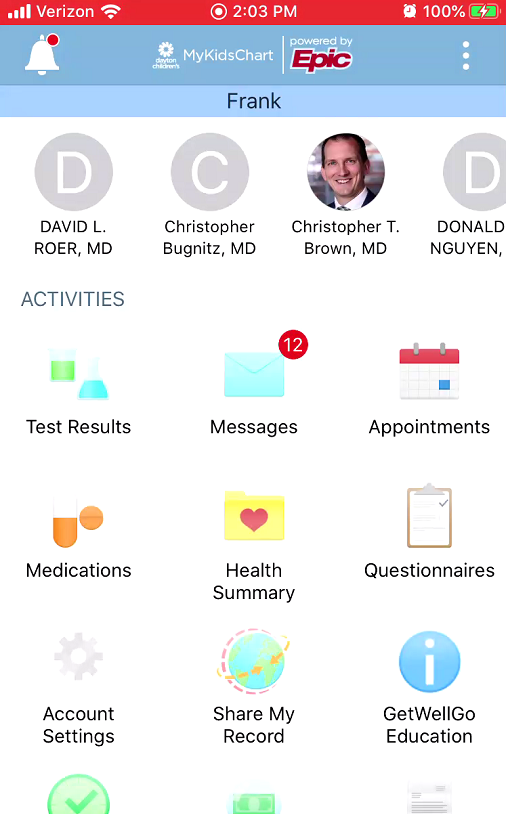
3. Click “Appointments” from your MyKidsChart account to enter the Video Waiting Room.
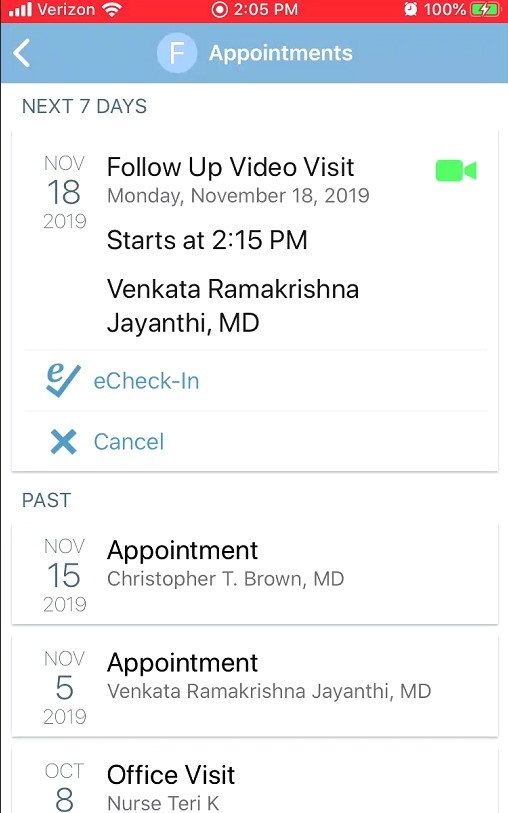
4. Select “Open” when the Zoom pop-up asks “Open this page in Zoom?”
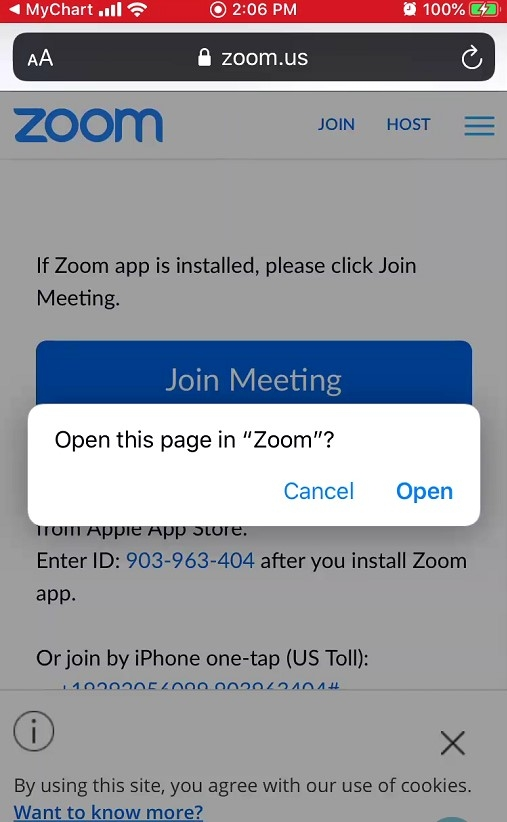
5. When your provider joins, your virtual visit will begin. Make sure to select “Join with video.”
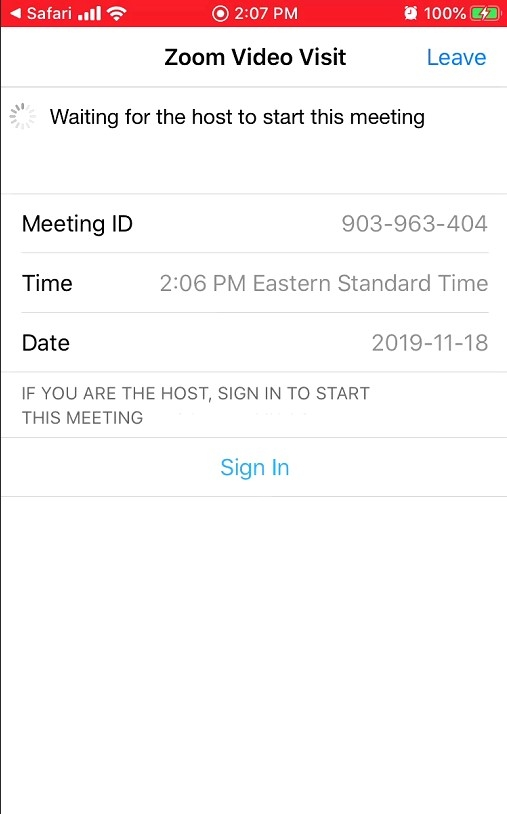
after your visit
Your after visit summary will be available on MyKidsChart. On MyKidsChart, you can also message your care team with any questions, schedule appointments, fill prescriptions and more. troubleshooting tips.
If you need to cancel or reschedule your virtual visit, please call your clinician’s office or our scheduling center 937-641-4000.
For technical support, call: 877-355-3155 7:00 am – 6:00 pm Monday – Friday
here when you need us
Whether you’re looking for the right provider, ready to make an appointment, or need care right now—we’re here to help you take the next step with confidence.
